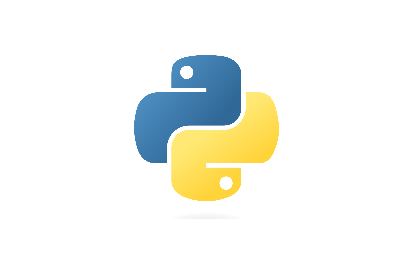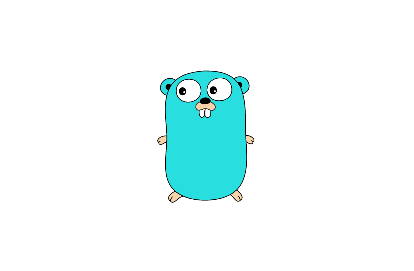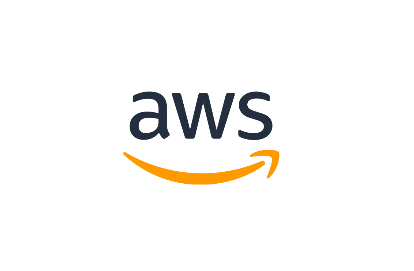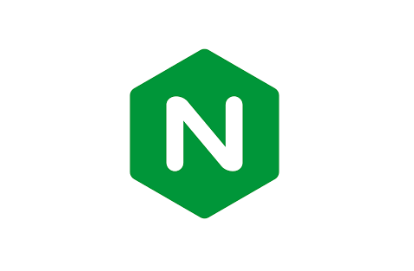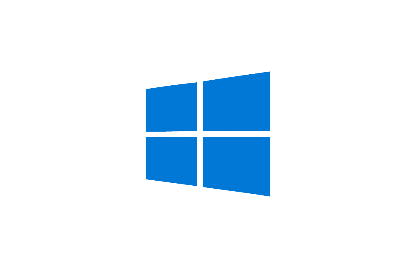Ubuntu 安裝 Docker Engine
本篇文章介紹在 Ubuntu 安裝 Docker,參考官方安裝教學執行
設定儲存庫
更新 apt 套件,並安裝允許透過 HTTPS 使用儲存庫
123456sudo apt-get updatesudo apt-get install \ ca-certificates \ curl \ gnupg \ lsb-release
加入 Docker 官方 GPG key
12sudo mkdir -p /etc/apt/keyringscurl -fsSL https://download.docker.com/linux/ubuntu/gpg | sudo gpg --dearmor -o /etc/apt/keyrings/docker.gpg
設定儲存庫
123echo \ "deb [arch=$(dpkg --print-architecture) signed-by=/etc/apt/keyrings/docker.gpg] https://download.docker.com/linux/ubuntu \ $(lsb_release -c ...
Python 虛擬環境 (Linux)
安裝 Python1sudo apt install python3-pip
安裝 Python Virtualenv1sudo apt install python3-virtualenv
建立虛擬環境1python3 -m venv venv
啟動虛擬環境1source ./venv/bin/activate
設定 Python path (Optional)1export PYTHONPATH=$(pwd)
SSH Key 驗證設定
安裝環境SSH Server: Ubuntu 22.04SSH Client: Windows 11
安裝 SSH Server1sudo apt install openssh-server
設定使用密碼登入使用 vi 開啟 sshd_config1sudo vi /etc/ssh/sshd_config
修改伺服器 sshd_config1PasswordAuthentication yes
vi 離開文件方法先按 Esc
:q: 沒有做修改離開
:wq: 保存並離開
:q!: 不保存就離開
重新啟動 SSH 伺服器1service sshd restart
取得伺服器 IP使用 ifconfig 查看 IP
若沒安裝時使用以下指令安裝
12sudo apt updatesudo apt install net-tools
設定免密碼登入客戶端產生 SSH Key1ssh-keygen
從 Client 複製 public key 到 Server
12cd %USERPROFILE%\.sshscp id_rsa.pub SERVER_USERNAME@SERVER ...
MySQL 常用語法
本篇文章主要介紹 MySQL 的常用語法
SQL CASE Keyword
SQL LIKE Operator
SQL UNION Operator
SQL Server LEFT() Function
SQL Server CONCAT() Function
SQL Server UPPER() Function
SQL Server LOWER() Function
SQL Server SUBSTRING() Function
MySQL MOD() Function
MySQL LENGTH() Function
MySQL GROUP_CONCAT() Function
MySQL IFNULL() Function
Python MySQL 常用類別方法簡介
本篇文章主要介紹 Python 操作 MySQL 的時候,常用的類別和方法,使用的套件是 mysql-connector-python,分別介紹兩個類別 MySQLConnection 和 MySQLCursor 的方法
1pip install mysql-connector-python
MySQLConnection 類別
MySQLConnection 關閉方法
MySQLConnection 交易方法
MySQLConnection 連線方法
MySQLConnection cursor
MySQLCursor 類別
MySQLCursor 關閉方法
MySQLCursor 執行方法
MySQLCursor 獲取方法
MySQLConnection 類別MySQLConnection 是用來管理應用程式和 MySQL 伺服器的連線,可以用來傳送 SQL commands、SQL statements 和讀取結果
MySQLConnection 關閉方法MySQLConnection.close(): 同步版本的 disconnect(),通常使用此命令進行關閉M ...
Go 測試路由
本篇文章使用 testify 測試框架,對使用 gin 後端框架開發的應用程式進行測試
Assert Path
Assert Query String
Assert Body Contains
Assert Status OK
Follow Redirects
Get
Post
測試 Html
測試 Redirects
測試 Session
Assert Path斷言 Request 的路徑
123func assertPath(t *testing.T, req *http.Request, expected string) { assert.Equal(t, expected, req.URL.Path)}
Assert Query String斷言 Request 的查詢參數內容
123func assertQuery(t *testing.T, req *http.Request, expected url.Values) { assert.Equal(t, expected.Encode(), req.URL.RawQuery) ...
Go Package - gin-contrib/sessions
本篇文章說明 gin-contrib/sessions 的部分函式和結構
sessions.Default
sessions.Session.Get
sessions.Session.Set
sessions.Session.Save
cookie-based session
sessions.Defaultshortcut to get session
1session := sessions.Default(ctx)
sessions.Session.GetGet returns the session value associated to the given key.
1session.Get("isLogin")
sessions.Session.SetSet sets the session value associated to the given key.
1session.Set("isLogin", false)
sessions.Session.SaveSave saves all sessions ...
Go Package - gin-gonic/gin
本篇文章說明 gin 的部分函式和結構
gin.Default
gin.Engine
gin.Engine.LoadHTMLGlob
gin.Engine.Static
gin.Engine.GET
gin.Engine.POST
gin.Context
gin.Context.GetQuery
gin.Context.PostForm
gin.Context.Redirect
gin.Context.HTML
gin.DefaultDefault returns an Engine instance with the Logger and Recovery middleware already attached.
1router := gin.Default
gin.EngineEngine is the framework’s instance, it contains the muxer, middleware and configuration settings. Create an instance of Engine, by using New() or De ...
Go net/url
本篇文章說明 net/url 的部分函式和結構
url.URL
url.URL.Path
url.URL.RawQuery
url.Values
url.Parse
Set query string from struct
url.URL12345678910111213type URL struct { Scheme string Opaque string // encoded opaque data User *Userinfo // username and password information Host string // host or host:port Path string // path (relative paths may omit leading slash) RawPath string // encoded path hint (see EscapedPath method) OmitHos ...
部屬 Go 到 Clever Cloud
Clever Cloud 申請
到 Clever Cloud 官方網站右上角點擊 Sign Up 進行申請
到 10 分鐘信箱 模擬一個虛擬信箱
申請完成後會進入 Console - Clever Cloud 頁面
進入 10 分信箱點擊 VERIFY YOUR ADDRESS
重新導入 Console - Clever Cloud
Clever Cloud 創建 App
從 Console - Clever Cloud 點擊左側 Personal Space
從 Console - Clever Cloud 點擊左側 >
從 Console - Clever Cloud 點擊左側 Create… -> an application
從 Console - Clever Cloud 點擊中間 CREATE A BRAND NEW APP
從 Console - Clever Cloud 點擊中間 GO
...